We are here to help. From simple questions to complex issues, our team is here to help you every step of the way
As we said earlier, Reward Points for purchases and promotional points are independent of each other. And this tutorial will help you figure out how to set the expiration date of points for purchases.
The user in the personal account of the bonus system (balance widget) will see the total count of all bonus points available for payment. But he can open this counter and see the details for each counter. Including points for the purchase, their number, and their expiration date:
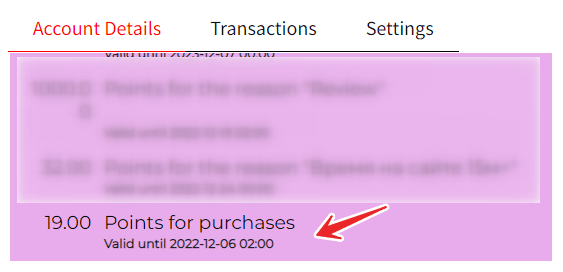
First, let’s go to settings -> main – expiry date. Here, find the following options:

Here you can set the number of expiration days for reward points awarded to your customers for purchases. Your users will always be able to see the expiration date of both points for purchases and points for each individual promotion in their personal account balance.
If “Update when adding new ones” is selected, then each new purchase made by the user will reset the expiration timer to the value specified in the “Bonus expiry date” option.
If “Each point has its own expiration date” is selected, each point accrual will have its own expiration date, regardless of purchases made.
If you want to change the date display format, for this, in the same settings section, go a little and find the option “Date format”.
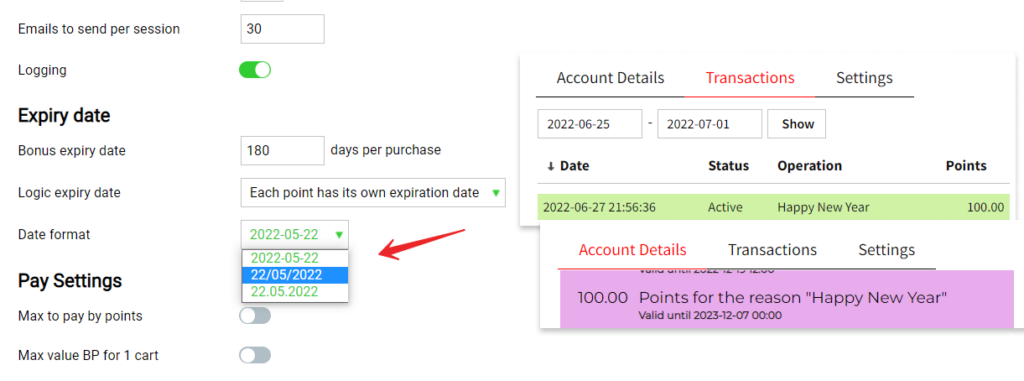
This option controls the date format in the entire bonus system interface on the front. For example, for a counter that is located in the user’s balance widget and shows when the points expire, or to enter the user’s age, etc. You can choose from the following date formats: yyyy-mm-dd; dd/mm/yyyy; dd.mm.yyyy.
Check out our documentation to learn more about other WupSales Reward Points for Woocommerce options.
Also, if you have any questions, please contact us and we will be happy to help you.