We are here to help. From simple questions to complex issues, our team is here to help you every step of the way
To set points as a reward for a purchase, go to the plugin dashboard – set points This is where you can control how many bonus points your customers get for a particular product purchased.
The section consists of two tabs:
To set a reward in the form of points for a specific product, it is enough to click in the Point column in the row of the selected product and set the number of Reward Points that the user will receive for the purchase of this product. In the same way, you can remove the reward for the product.

To set/delete rewards for several products at once, select the checkboxes of all required products and click the set point/delete points button respectively.

If your store has a variety of products, you can set a separate reward for each variation. To do this, activate the Show Variations option. Now you will see in the list all variations of variable products and you can set the reward for them in exactly the same way.

!Be attentive. The input of variations has priority, and if “X” bonuses are entered for a variable product, and “Y” is entered for one of its variations, then “Y” will be applied.
To create a group, go to set points->groups and click Create New.

Now the group is created, let’s set it up:

So we created a group. Thus, you can create an unlimited number of groups. If products from several groups overlap, the group that is higher in the list has priority. For such cases, you can set the priority by dragging the groups in the list.
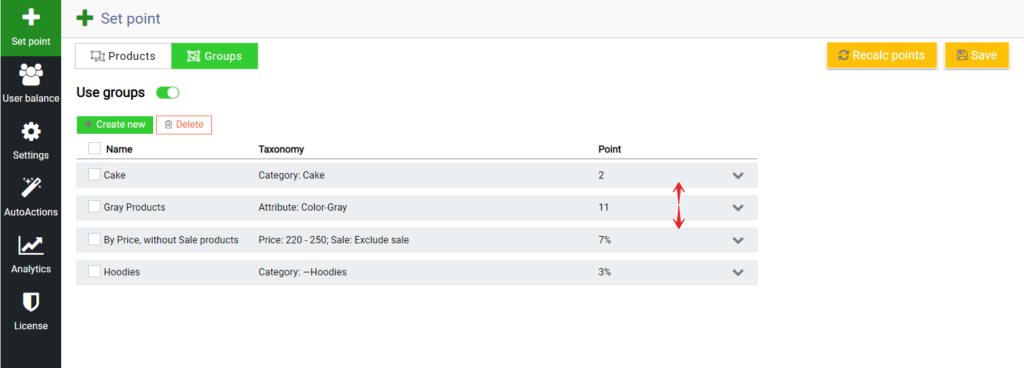
!!! Recalc points. For the correct and fast operation of product filters and calculation user bonuses, the plugin create the corresponding meta-parameters. These parameters are automatically updated by editing/creating products and plugin settings. But if you’ve edited the products with third-party plugins or methods and/or noticed that the plugin doesn’t work correctly, then click button Run to force a refresh of the products settings. If you have many products, the process may take some time. Вы можете запустить этот процес в фоновом режиме.

To delete a group, select the group’s checkboxes and click the “Delete” button.
After all groups are created and configured, the order is determined, all unnecessary groups are removed, click the Save button to save all changes.
You can also set rewards in woocommerce itself during product creation/editing. To do this, go to Products->Select the desired product/Create a new one.
For Simple Products, you can set the value here:

For Variable Products, you can go to each variation and set your reward here:

Priority Products>/< Groups
Priority groups. If a product has a certain number of points.

But the group that will include the same product has a different value.

Then you can determine which value to use for such cases. To set the priority, go to settings -> main, and in the Priority groups(<)product option, set the operator to the position you need.

In our example, exactly the value that is set for products and not for groups will be displayed.
Check out our documentation to learn more about other WupSales Reward Points for Woocommerce options.
Also, if you have any questions, please contact us and we will be happy to help you.