How to Create a Loyalty Program in WooCommerce
We have extensive experience in the development of WordPress plugins and recently one of our clients asked: “Is it possible to give customers loyalty points in WooCommerce?”.
This might be something you’ve been wondering about too, especially if you’re looking to increase sales on your online store.
In this tutorial, we will show you how to create a loyalty program in WooCommerce (without writing any code).
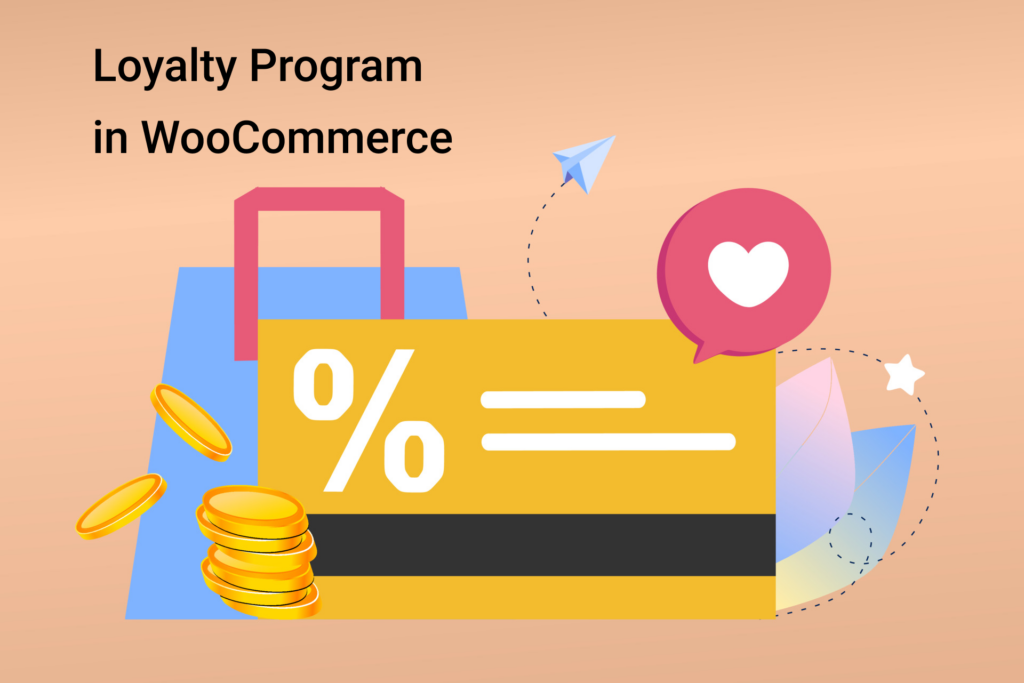
Why Create a WooCommerce Loyalty Program?
Creating a loyalty program can be a great way to increase sales for your online store.
A loyalty program encourages shoppers to return to your store and can even help increase your average spend per shopper.
You can use Loyalty Points to reward customers for things like signing up for an account, placing their first order, and even earn extra points for spending more than a certain amount.
With that said, let’s see how to add a loyalty program to WooCommerce.
Setting up your WooCommerce loyalty program
In this tutorial, we’ll be using UpSales – Reward Points for WooCommerce to add a loyalty program to your WooCommerce store.
This is the best Rewards points WordPress plugin on the market to help you increase sales and grow your business.
First you need to install and activate the plugin. If you don’t know how to do this, just check out our step-by-step guide to installing a WordPress plugin.
Now that the plugin is installed and activated, you can start setting up your loyalty program.
Go to WordPress Dashboard -> Reward Points. Here you can change how your loyalty works.
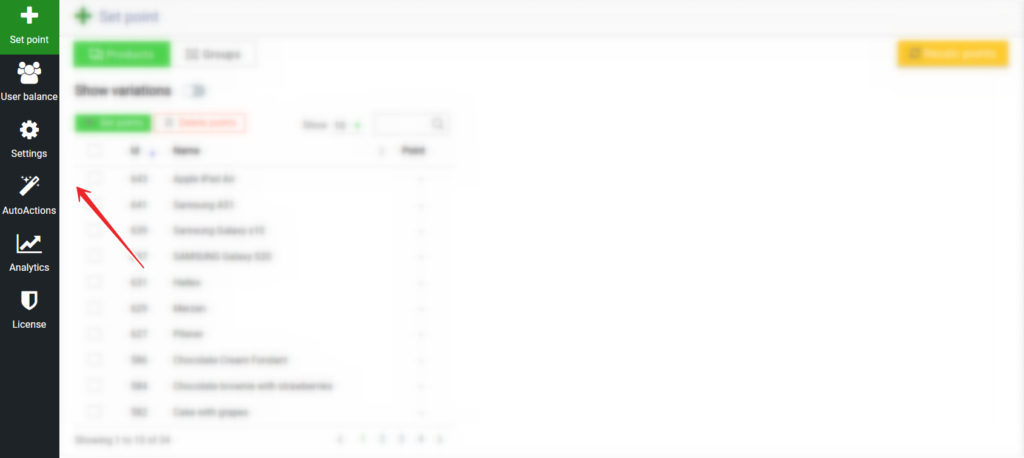
- By default, 1 bonus point is equal to 1 unit of the currency set in woocommerce. If a currency converter is installed on your site, then when switching to a secondary currency, Bonus Points will be automatically converted to the equivalent of the main currency.
- The maximum percentage of points to the cart price by default is 100. This means that the buyer can redeem 100% of the cart amount with points. You will probably want to change this, and you can easily do it in the settings without wasting more than a minute on it.
- By default, the customer cannot earn points for anything. But here and now we will show how you can thank the client for purchases and other actions:
- Firstly, the most commonplace, you can set points for the goods themselves or for goods included in a group according to certain conditions – groups. You can set reward points both in “Points” and in “percentages”.
- Also, online stores often use an increasing bonus as the amount of the basket increases. In the UpSales plugin, this is called Cart Rewards. You set an unlimited number of basket amount ranges and the reward that the user will receive for each range. A very convenient and at the same time effective way to encourage customers and motivate them to make purchases for a large amount.
- Of course, you can earn Bonus Points by organizing promotions or manually to one or more users. Moreover, you can make them deferred, with a special expiration date for this promotion, and you can filter the user who earns points with a smart filter according to several criteria at once.
- Well, the magic section “Auto Actions” which will replace several marketers at once. Create deferred accruals for conditions that haven’t happened yet. For example, you can earn points as gifts for a user’s birthday, earn points for registration, feedback, and many other conditions. And what is very cool is that these conditions can be combined with each other into more complex conditions, creating unique marketing campaigns.
- Permanent discount by user levels. Create unique levels that users can reach for completed actions, such as the total amount of purchases, registration, roles and others, and reward them with a permanent discount
Tip: By default, points are called points; points; R.P. But you can change the name of your scores to your custom single and plural as well as an abbreviation. Thus, it will automatically change in the messages of the cart / checkout, product badge, balance widget and more.
The settings page has many other settings that you can tweak if you like. These include things like minimum spend to earn points, minimum spend to redeem points and expiration date of points, refund settings, widget badge design settings, and so on. And there are a lot of other cool features that are better to try.
If you’re happy with the settings, scroll to the top of the page and click the “Save” button.
Now is the time to “Run” the bonus system.
WooCommerce loyalty program in action
Your loyalty program is launched! When a customer adds an item to the cart, he sees how many points he will receive for the order. As soon as the client has earned loyalty points, he can use them to pay for the next purchase, and so on in a circle.
They will see all points earned, their expiration date, all transactions made in the balance widget.
For example, here the customer received 5 points for a purchase. And even earlier, he was awarded 25 points for the Christmas promotion.
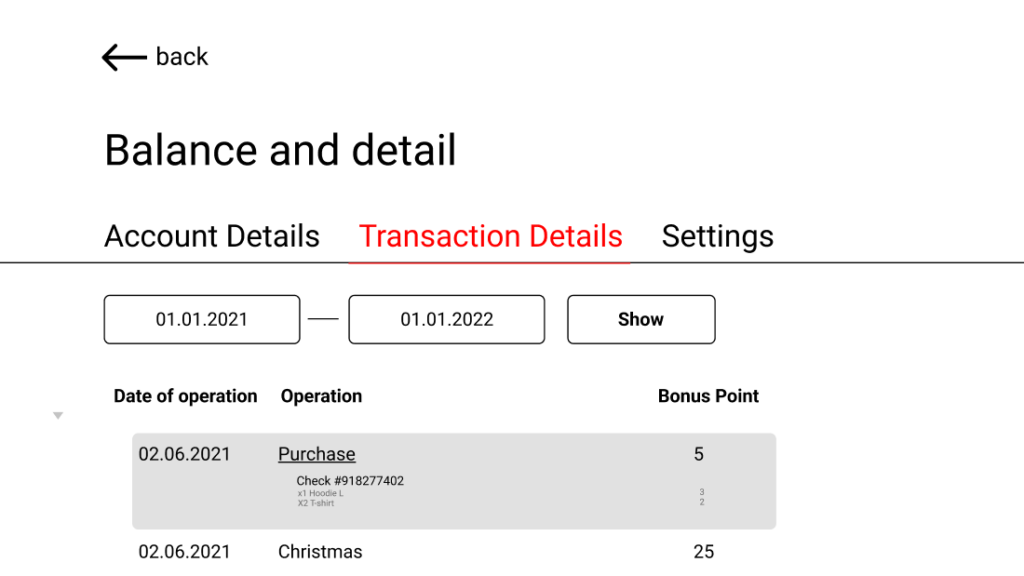
We hope this guide has helped you get familiar with the plugin, which in a few clicks organizes a loyalty program in WooCommerce.
