We are here to help. From simple questions to complex issues, our team is here to help you every step of the way
Create unique levels that users can reach for completed actions, such as the total amount of purchases, registration, roles, and others, and reward them with a permanent discount.
In order to create, configure and control User Bonus Levels go to Settings ->User Levels and make the option “Use levels” active.
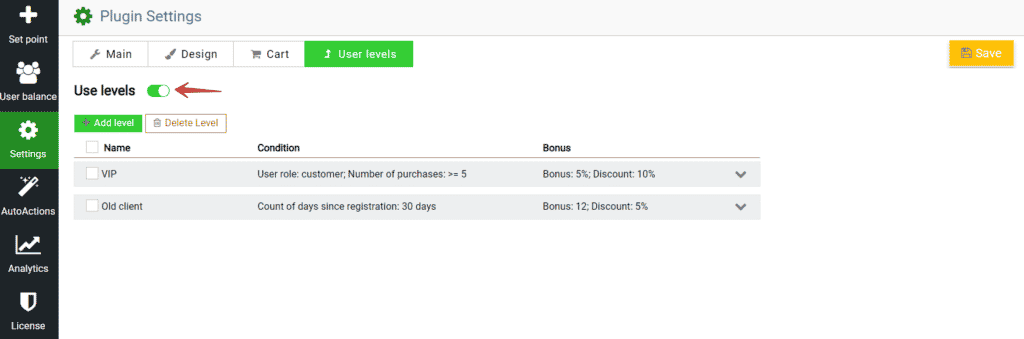
Here you can create and manage an unlimited number of user levels.
To create a level and customize it, click “Add level”. A new level will be added to the list. Now let’s start setting it up:
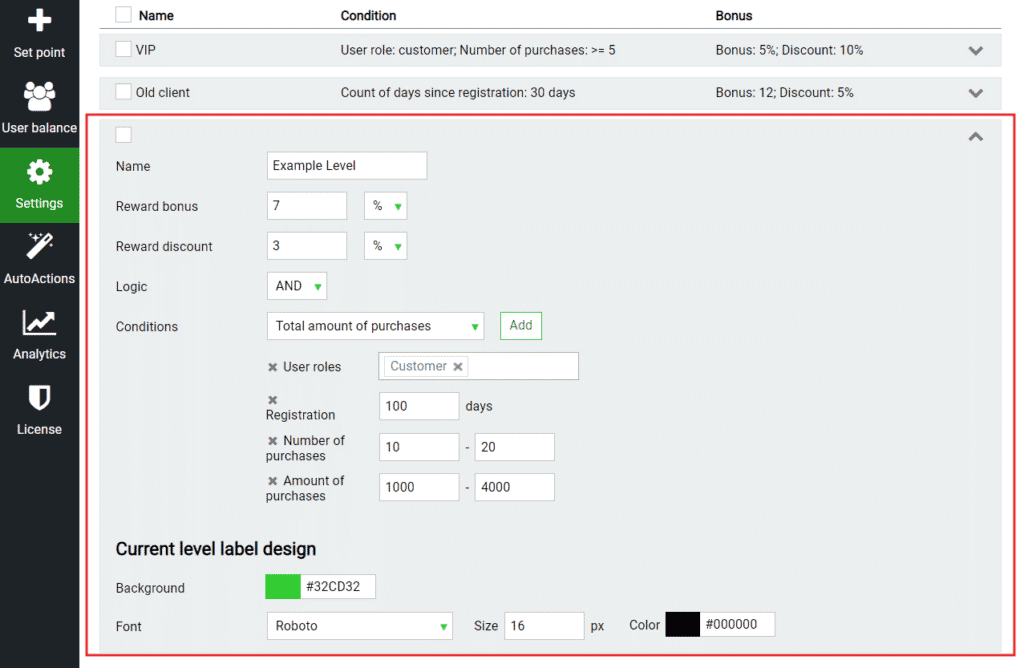
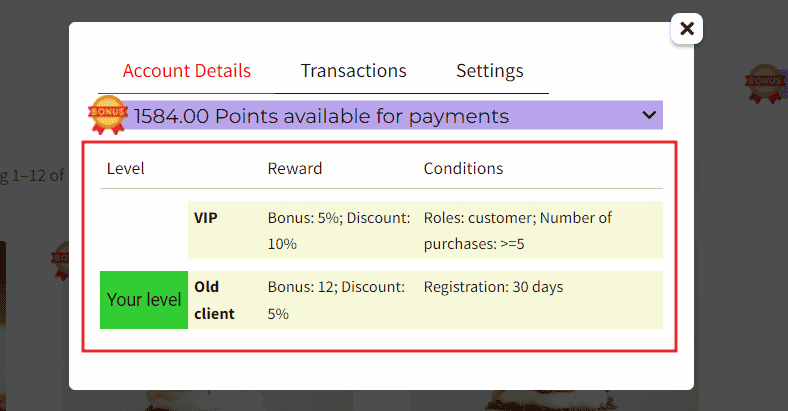
Priority by drag and drop. If the carts overlap in the ranges of different levels, then you can determine which value to use for such cases. The higher the level is located, the higher its priority, just drag the levels between them.
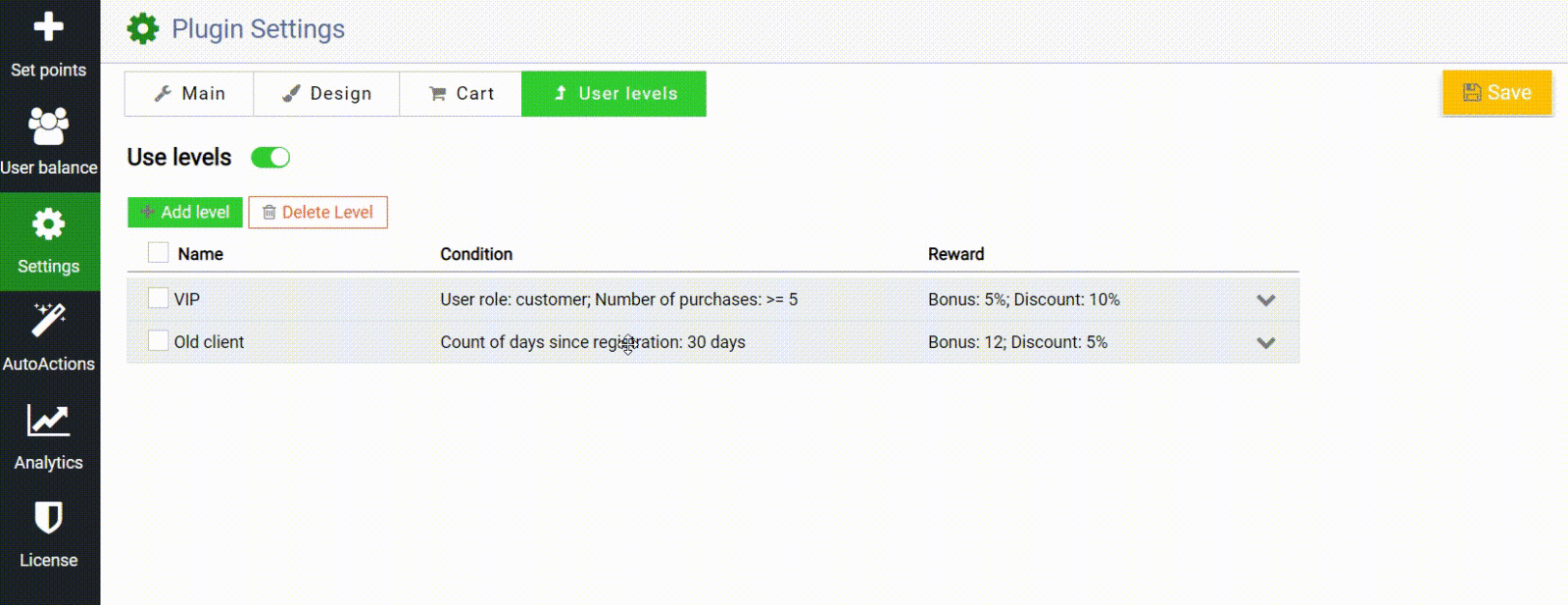
Delete User Level. To delete a level(s), just select the checkbox of the desired level(s) and click the Delete button.
After all the manipulations, do not forget to click the Save button.
Now the user will be motivated to perform one or another action in your store, for example, to buy more often and receive additional discounts for this.
Check out our documentation to learn more about other WupSales Reward Points for Woocommerce options.
Also, if you have any questions, please contact us and we will be happy to help you.